The benefits of Docker for web development
1,000 words, 5-minute read
Docker runs applications. That’s it. But by “application”, I’m referring to big web dependency stuff…
- web servers such as Apache and NGINX
- language runtimes such as Node.js, PHP, Python, Ruby, Rust etc.
- databases such as MySQL, PostgreSQL, Oracle, MongoDB, redis, etc.
- web applications such as WordPress, Magento, forums, etc.
- and anything else: Elastic Search, message queues, emailers, etc.
It doesn’t matter which Operating System you’re using. If your web project has a dependency, it can be downloaded, configured, and launched on Windows, macOS, or Linux in minutes.
The following sections provide an overview of Docker features which directly benefit web developers.
Isolation #
Docker runs apps in an isolated environment known as a container. In essence, you can think of it as a lightweight virtual machine containing an OS and the installed/running application.
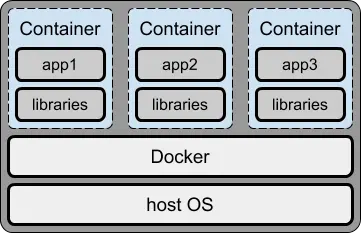
Your host OS is not modified or configured in any way. It’s easy to add, remove, or update a container as necessary.
This also allows you can run different versions of the same dependency – even at the same time. For example, perhaps you require PHP5 for a legacy application but PHP7 for a new project.
Access #
A containerized application is still accessed from localhost. It normally exposes one or more TCP ports, such as 80 or 443 for a web server or 3306 for MySQL. A MySQL client can attach to localhost:3306 in the same way as it would for a local installation.
Folders on your host PC can be mounted inside a container. You can edit code locally using your existing editor and tools, but have it update and run inside the container.
Finally, it’s possible to connect to the container’s shell using SSH to run administrative commands.
Risk-free #
Once you have a good set-up, developing with Docker is easier and safer than developing locally. It encourages risk-free experimentation:
- you can run older software without being forced to upgrade. PHP3, Python 2, MongoDB 1 – it doesn’t matter.
- trying a new application or upgrading to the latest version is no longer an issue – you can roll back if there are problems.
- creating dangerous code, such as a deletion utility, won’t accidentally wipe your critical OS files!
Portability #
Your Docker development environment is portable. It can be stored and reproduced elsewhere, e.g. uploaded to a Git repository and cloned by others on your team.
It doesn’t matter what OS they use or whether a dependency is available on their platform. Your web app will work identically.
Docker finally ends those “but it works on my PC” conversations!
Robustness #
During development, you will typically run your own web app code in a single container. Optionally, you can run any number of the same app containers on a live server (Kubernetes and Docker Swarm are designed to do just that).
Your application will become faster and more robust. Any instance can fail and be restarted while others keep running. You could also update the application with no downtime.
Docker quick start #
If Docker is so practical, why do few developers use it?
The main reason: it looks complex. There are many features, numerous options, and it’s not always clear how to get started.
Here’s a quick-start summary to launch the latest version of MySQL and Adminer, a PHP database client.
First, install the latest stable edition of Docker on your OS.
Docker’s command-line interface allows you to start individual containers. Docker Compose is an additional tool which can launch multiple containers in one step using a configuration file normally named docker-compose.yml.
Create a folder with a file named docker-compose.yml and add the following content (or download it directly from Gitub):
version: '3'
services:
mysql:
image: mysql
container_name: mysql
environment:
- MYSQL_ROOT_PASSWORD=mysecret
volumes:
- mysqldata:/var/lib/mysql
ports:
- "3306:3306"
networks:
- mysqlnet
restart: on-failure
adminer:
image: adminer
container_name: adminer
depends_on:
- mysql
ports:
- "8080:8080"
networks:
- mysqlnet
restart: on-failure
volumes:
mysqldata:
networks:
mysqlnet:Open a terminal, cd to that folder, and enter:
docker-compose upIt will take several minutes to download the container images and initialize the database the first time you run this command. MySQL is ready when you see:
mysql | ... [Server] X Plugin ready for connections.Open http://localhost:8080/ in your browser to launch Adminer. Enter the login credentials:
- Server:
mysql - Username:
root - Password:
mysecret
You can then browse, create, edit, or drop databases, tables, indexes, users, and other items.
You could even create a web application which stores data in the MySQL database at http://localhost:3306/.
To stop the containers, press Ctrl | Cmd + C in the terminal or enter:
docker-compose downin another terminal window. Starting MySQL and Adminer again with docker-compose up is almost instantaneous.
It’s incredible that you’ve installed, configured, and launched MySQL, PHP, and Adminer with a few minutes effort.
Next steps #
The “Docker for Web Developers” book and video course will revolutionize your web development workflow.
Docker is one of the most useful web development tools you’re not using!
The course has one objective:
to quickly demonstrate how you can use Docker in your web development projects.
It starts with a concise explanation of Docker terminology and concepts before demonstrating typical projects such as local WordPress, Node.js, and Single-Page App (SPA) environments.
You can update source files, execute it instantly, and debug client and server code in Chrome DevTools and VS Code. The examples can be adapted to any technology stack, new projects, or existing apps.
Do you want an easy-to-follow course which demonstrates how to use Docker and create practical web development environments on your Windows, macOS, or Linux PC?
Buy the "Docker for Web Developers" book & video course…
plus your country's sales tax where applicable